simple banner and poster
i first started to make my banner on photo shop using the rectangle tool and the anchor point tool. with the anchor point tool i put a paint on the left and right side held down shift and cut a semi circle out of the rectangle on each side. after that i went back onto the rectangle tool and held down shift to make a square to make the square into 2 equal triangles you have to use the direct selection tool on the right bottom point of the square then press back space to make it a triangle.
i copied and pasted the triangle and flipped it so it was equal to the other one. that is how i made the banner.
To make the background i just merged the banner together and then i hid it so i wouldn't get confused or ruin it. i added another layer to start making the background, i started off with a black background and double clicked the background layer to make it a gradient color. the background is now multi colored. i then added my harry gremlin to another layer and made sure he look alright against the background and i then shown the banner and saved the image.
i added a little bit of writing to the bottom of my poster saying 'or Unique' and i edited the writing to emboss it by double clicking on the writing layer i added an overlay color and under glow to make the writing stand out more.
if anyone needed help with making this i could help.

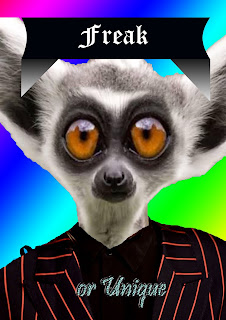

Some good work here, however, refer to the photography checklist (Moodle week 4) and ensure everything required is on your blog page. Theres quite a bit missing at the moment.
ReplyDelete